Instruction Manual
![]() Connect an AV receiver and/or a Blu-Ray disc player to your network environment.
Connect an AV receiver and/or a Blu-Ray disc player to your network environment.
![]() Connect an Android devices to your WiFi network environment.
Connect an Android devices to your WiFi network environment.
![]() Switch on the AV receiver and/or Blu-Ray disc player.
Switch on the AV receiver and/or Blu-Ray disc player.
![]() Start the iControlAV2.
Start the iControlAV2.
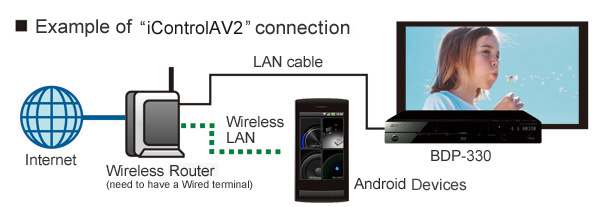
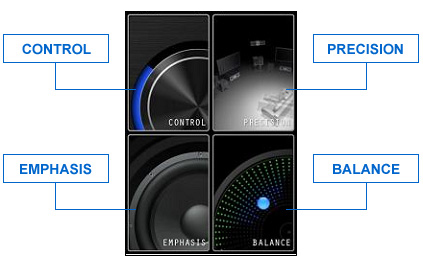
You can switch to the corresponding page by tapping one of "CONTROL", "PRECISION", "EMPHASIS", "BALANCE" buttons.
"CONTROL"<basic AV receiver functions control page>
1. "POWER"
You can switch on/off power of the AV receiver by tapping ![]() button. *1
button. *1
2. "INPUT SELECT"
"INPUT SELECT"page appears by tapping ![]() button. In this page, you can select the input function by tapping input function table.
button. In this page, you can select the input function by tapping input function table.
3. "LISTENING MODE"
"LISTENING MODE"page appears by tapping ![]() button. In this page, you can select the listening mode by tapping listening mode table.
button. In this page, you can select the listening mode by tapping listening mode table.
*Some input positions does not allow you to select some of listening mode.
4. "VIDEO MODE"
"VIDEO MODE"page appears by tapping ![]() button. In this page, you can adjust video parameters.
button. In this page, you can adjust video parameters.
*Please refer to the AV receiver's owners' manual to learn the detail of video parameter adjustments.
5. "STATUS"
"STATUS"page appears by tapping ![]() button. In this page, you can see the input/output signal parameters.
button. In this page, you can see the input/output signal parameters.
You can choose to see audio or video parameters by tapping AUDIO/VIDEO button,
and also you can choose to see input or output parameters by tapping INPUT/OUTPUT button.
6. "VOLUME"
You can adjust the AV receiver volume by dragging the "VOLUME" dial. You can mute the sound by tapping ![]() button.
button.
7. "ZONE"
You can choose one of "Zone" you want to control.
8. "BDP" *2
"BDP CONTROL" page appears by tapping ![]() button. In this page, you can control basic Blu-ray disc player functions.。
button. In this page, you can control basic Blu-ray disc player functions.。
"BDP CONTROL" <basic Blu-Ray disc player functions control page>
1. "POWER"
You can switch on/off power of the Ble-ray disc player by tapping ![]() button. *3
button. *3
2. "OPERATION MODE "
You can select the operation mode.
*You can select the "basic operation mode" by tapping ![]() button. In this mode, play mode control keys (including PLAY, PAUSE etc) are appeared.
button. In this mode, play mode control keys (including PLAY, PAUSE etc) are appeared.
*You can select the"Cross" interface by tapping ![]() button.
button.
3. "Cross"
You can move cursor by flicking up/down/left/right. Tap action means "ENTER". *4
4. "Back " *5
You can return to the "CONTROL" page of AV receiver by tapping ![]() button.
button.
"PRECISION"
You can select PQLS/Phase Control/Phase Control Plus/Vurtual Speakers/Auto Sound Retriever by tapping ![]()
![]() buttons.
buttons.
Once you tap PLAY button in each page, demo movie appears.
"EMPHASIS"
1. "Dialogue"
Dialogue page appears by tapping "Dialogue" button.
You can control the center speaker sound level as follows:
1. Tap "START" button.
2. Incline your device forward when you want to defeat the dialogue level, or incline your device backward when you want to boost the dialogue level.
2. "Bass"
Bass page appears by tapping "Bass" button.
You can control the sound level from subwoofer speaker as follows:
1. Tap "START" button.
2. Incline your device forward when you want to defeat the bass level, or incline your device backward when you want to boost the bass level.
3. "Finger EQ"
FingerEQ page appears by tapping "Finger EQ" button. In this page, you can adjust the frequency response of sounds.
Effects are applied to all of output channels simultaneously. Once you draw a frequency pattern by dragging on the display, adjustments are excuted.
You can save a frequency pattern by tapping "save" pattern. You can recall a saved frequency pattern by tapping "load" button.
"BALANCE"
You can control the multi channel sound balance.
After tapping "START" button, incline your Android devices to your favorite sound balance direction.
"SETTINGS"
"SETTING" page appears by tapping ![]() button placed on a upper right of each pages.
button placed on a upper right of each pages.
1. "Select Product"
In this page, you can retrieve and connect to the target device.
This page will be utilized when you want to add a controlled equipment or connection procedure is failed in case of starting iControlAV2.
1-1."AVR/BDP"
AV receiver selection page appears by tapping "AVR" button.
Blu Ray disc player selection page appears by tapping "BDP" button.
1-2."ON/OFF"
Select "ON" if you want to connect to (and control) a related equipment. Select "OFF" if you do not want to.
As example, if you want to connect to the AV receiver and not to connect to the BDP,
select "ON" on the AVR page, and select "OFF" on the BDP page.
1-3."UPDATE"
By tapping "UPDATE" button, iPhone/iPod touch starts to search iControlAV2-ready equipments connected to your network environment,
and display discovered model names. You can connect to the target equipment by tapping its model name.
1-4."IP Address"
You can connect to the target equipment not only by "UPDATE" search, but also by direct IP address input.
IP address input page appears by tapping "IP address". Input an IP address of the target device and tap "SEARCH" button.
*To learn how to check the IP address, please refer to the owners' manual of the taeget device.
2. "Operation mode" *6
AV receiver has a various functions and settings.
To provide comfortable usabilities from beginners to AV enthusiasts, two operation modes are prepared.
- Experts : You can adjust all functions by yourself.
- Basic : To realize simple control, limited functions are provided. Each functions are prepared to provide optimised functions and settings.
3. "Demo Mode"
You can swtich on/off of Demo mode. In Demo mode, you can preview iControlAV2 without connecting to the target equipment.
4. "Input Edit" *6
You can edit input function name by taping "Input Edit" button.
This result reflects to the "INPUT SELECT" page and AV receiver display.
You can permute the order of input functions by tapping "Reorder".
You can also remove the unnecessary input function from the input function list by tapping the checkbox so as to disappear the check.
This result reflects to the "INPUT SELECT" page.(but does not reflect to the AV receiver).
5. "Version Info"
You can find the version information on this page.
*1 This application has been developed and confirmed by the following Android Devices with activation based on OS2.2.
<Confirmed Android Devices>
HTC Desire / HTC EVO 4G / SAMSUNG GALAXY S / MOTOROLA DROID X
- Installation with another Android OS version (except OS2.2) does not allow you to activate this application.
- Activation of iControlAV2 does not guarantee for all others except those confirmed Android devices.
*2 You can power on only when the network-standby function of your PIONEER AV receiver is active.
*3 This is displayed only if Bru-ray disc player is connected on the network.
*4 You can power on only when the "Quick-Start" function of the Blu-Ray disc player is active.
NOTE: You cannot power on BDP-430 or BDP-LX54 from iControlAV2.
*5 There are some Blu-ray disc player functions you cannot operate from this page.
*6 This is displayed only if both Ble-ray disc player and AV receiver are connected to the network.
*7 This is displayed only if the AV receiver is connected to the network.
*8 You can input 0-9,a-z,A-Z and signs.
When a keyboard predictive conversion function of your Android devices is on, an input candidate window may be displayed for an instant.
Frequently Asked Questions (FAQ)
Q1.Can other AV devices be operated with the application?
A1.AV devices other than supported AV multi-channel amplifiers and Blu-ray disc players cannot be operated.Q2.What preparations have to be made to use the application?
A2.Connect the supported AV multi-channel amplifier or Blu-ray disc player by Ethernet to your home's wireless LAN router equipped with a wired LAN connector. (For a connections diagram, see "Before you start" in [Instruction Manual] above.)Q3.Are all Android devices available ?
A3.This application has been developed and confirmed by the following Android Devices with activation based on OS2.2.<Confirmed Android Devices>
HTC Desire / HTC EVO 4G / SAMSUNG GALAXY S / MOTOROLA DROID X
* Activation of iControlAV2 does not guarantee for all others except those confirmed Android devices
Q4.I'm having problems downloading the application.
A4.The application is over 30 MB in size, so it cannot be downloaded on a 3G line. Download it with a WiFi connection.Depending on the WiFi connection's communications quality and the Internet connection's status, it may be difficult to download the application. In this case, wait awhile and try downloading again.
Q5.I have downloaded the application and prepared the environment, but I'm having trouble connecting and an error message is displayed.
A5.See Troubleshooting below.Q6.Can music files on Android devices be played from the application?
A6.Not from this application.Q7.With my AV multi-channel amplifier I can't turn on the power from the application. Why is this?
A7.Turn the AV multi-channel amplifier's "Network Standby" function on.For details, refer to your AV multi-channel amplifier's operating instructions.
Q8.There are only two zones. In the demo mode there are three.
A8.The number of supported zones differs according to the AV multi-channel amplifier.Q9.I changed the settings in the demo mode, but when I checked later the settings had not been changed.
A9.Settings made in the demo mode are not saved.Q10.Settings adjusted at "EMPHASIS" and "BALANCE" are cleared.
A10.The application is designed so that the settings adjusted at "EMPHASIS" and "BALANCE" are cleared are reset when the AV multi-channel amplifier's power is turned off.Q11.I have been using iControlAV2 with an AV multi-channel amplifier and have recently purchased a Blu-ray disc player as well. How can I connect it?
A11.Turn the Blu-ray player on at Settings -> Select Devices.Q12.I have been using iControlAV2 with a Blu-ray disc player and have recently purchased an AV multi-channel amplifier as well. How can I connect it?
A12.Turn the AV multi-channel amplifier on at Settings -> Select Devices.Q13.How many control devices (Blu-ray disc players and AV multi-channel amplifiers) can be recognized?
A13.All devices on the network can be recognized, but only one Blu-ray disc player and one AV multi-channel amplifier each can be controlled.If multiple units are recognized, the device to be controlled must be selected in iControlAV2
Q14.Full-band phase control is not displayed at the PRECISION item.
A14.Full-band phase control is only displayed with supported models. Even with supported models, the Full Auto MCACC (automatic sound field calibration) operation must be performed once on the product before using the function.Q15.A value that was set previously is displayed when I call out the manual IP settings screen. What should I do?
A15.To connect to a device that has a different IP address using the manual IP function, overwrite the IP address.Q16.I cannot input letters on input editing screen.
A16.Please use the character input mode setting a half size alphanumeric character on keyboard.You can input 0-9,a-z,A-Z with half size.
When a keyboard predictive conversion function of your Android devices is on, an input candidate window may be displayed for an instant.
Q17.This application does not appear or activate when Android devices are connected with PC.
A17.If you connect at external memory mode, it does not. So please use it by disconnection with PC or during charge.Troubleshooting
- Does your Android Devices connect to your network via WiFi? Once a WiFi connection is engaged, a WiFi icon
 appears on the upper corner of your Android devices screen. (Different from each devices).
appears on the upper corner of your Android devices screen. (Different from each devices).
![]()
- Does your AV receiver and/or Blu-ray disc player connect to your network?
Please connect it/them to the same network as your Android Devices are connected.
(Please connect your AV receiver and/or Blu-ray disc player to your network access point)
![]()
- Is your AV receiver and/or Blu-ray disc player turned on?
If your AV receiver's Network Standby is set to ON (In the case of a Blu-ray disc player, Quick Start is ON), You can use iControlAV2 to control your AV receiver and/or Blu-ray disc player when they are in standby mode.
![]()
- Did you already connect iControlAV2 to the AV receiver and/or Blu-ray disc player with another iPhone/iPod touch/iPad/Android ?
If so, you cannot connect multiple iPhone/iPod touch/iPad/Android to the AV receiver and/or Blu-ray disc player at the same time.
![]()
- During iControlAV2 starting process, did you change the IP adress of the AV receiver and/or Blu-ray disc player manually?
If so, exit iControlAV2 and restart the application.
![]()
- Does your Blu-ray disc player connect to the internet?
If you don't connect your Blu-ray disc player to the internet, its network set-up is not yet completed.
![]()
- Is your AV receiver and/or Blu-ray disc player compatible with iControlAV2?
Compatible AV receiver models:
Europe: SC-LX85,SC-LX75,VSX-LX55,VSX-2021,VSX-1021,VSX-921(as of Jun 2011)
USA/Canada: VSX-53,VSX-52,VSX-51,VSX-50,VSX-40,VSX-1326,VSX-1121,VSX-1026,VSX-1021,VSX-926(as of Jun 2011)
Compatible Blu-ray player models:
Europe:BDP-LX54, BDP-430, BDP-LX53, BDP-330, BDP-333(as of Jun 2011)
USA/Canada: BDP-43FD, BDP-41FD, BDP-430, BDP-33FD, BDP-31FD, BDP-330(as of Jun 2011)
For Introduction Features and Download (iControlAV2 Application Support & Guide Top page), click here.