| DVR-A03 / DVR-104 / DVR-A04 Firmware Update Instructions |
To save the file to a different directory, click on browse. 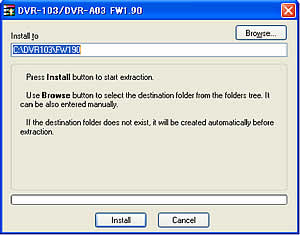 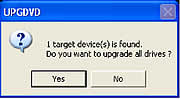
All Drives: Click on Yes to update all connected drives then skip to Step 8. Individual Drives: Click on No to update the drives individually then continue with Step 7. As each drive is shown in the message box, choose 'YES' or 'NO' to update the device. 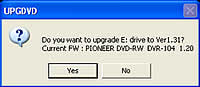
WARNING: Do NOT perform any other operations during the update(s)! The following window appears after the update process begins. 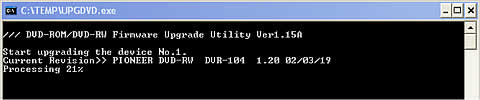
After the update is complete, the drive(s) firmware version is displayed on-screen. Example: 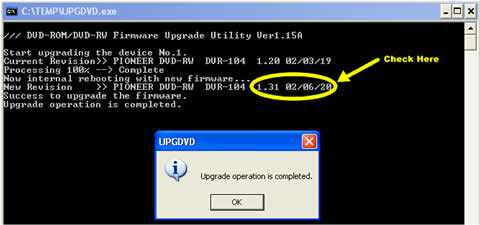 |
BACK |
|